Storage management - Save space and resources
As spring term draws to a close, try some easy spring cleaning starting with your UOmail account.
Empty your UOmail deleted items
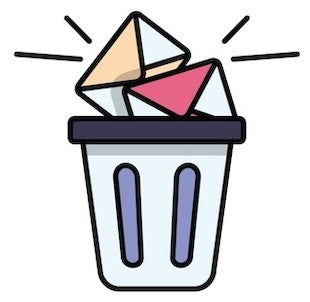
- Open your Outlook desktop app or visit uomail.uoregon.edu.
- Find Deleted Items in your folder list.
- Right-click (Windows) or control-click (Mac) on that folder.
- Choose Empty Folder (or Empty) from the popup menu to permanently delete messages from Deleted Items.
Why empty Deleted Items?
- Save storage space for the university. Until they’re permanently deleted, your deleted items take up storage space and count toward UO’s overall storage quota on our Microsoft platform.
- Get a head start. This fall, the UO will start automatically deleting messages from your Deleted Items folder on a regular basis, similar to how we manage the Junk Email folder.
Together we continue moving toward more thoughtful data management as part of our data storage transformation—to help ensure our fellow UO faculty, staff, and students get the greatest possible value from the university’s investments.
If you have any questions, please submit a ticket at email and calendar help, or contact the IT staff who support your unit or the Technology Service Desk.
Data Security and Records Management
- UO employees are responsible for being aware of the sensitivity of the data they handle, for using approved storage locations that support that policy, and for following other controls associated with different classes of data. The Information Security Office is available to help you identify secure and compliant solutions. (Some UO cybersecurity reference pages require a Duck ID login.)
- Before deleting files or other data, or moving them out of UO systems, employees should be aware of their recordkeeping responsibilities as explained in the short video Records and Our Shared Responsibilities from University Records Management.
